Packed Inventory

Packed Inventory
A Minecraft mod that attempts to mitigate the ever-growing Inventory Problem by making it possible to manage the contents of shulker boxes, ender chests, and more directly from your inventory.
Oh, we also have fancy tooltips for shulker boxes, ender chests, maps, and beyond!
Features
- Manage the inventory of shulker boxes without ever placing them.
- Manage the inventory of your ender chest without ever placing it.
- Quickly move items into or out of shulker boxes, ender chests, and other inventory-providing items.
- Access crafting tables, stonecutters, and other workstations directly from your inventory.
- Vanilla-like tooltips for shulker boxes.
- Vanilla-like tooltips for ender chests.
- Vanilla-like tooltips for filled maps.
- Vanilla-like tooltips for NBT-containing items acquired in Creative mode via
Ctrl + MMB, such as chests, barrels, furnaces, hoppers, dispensers, droppers, and more. - An extensive and simple API that helps other modders implement these features for their blocks and items.
Bundle-Like Functionality
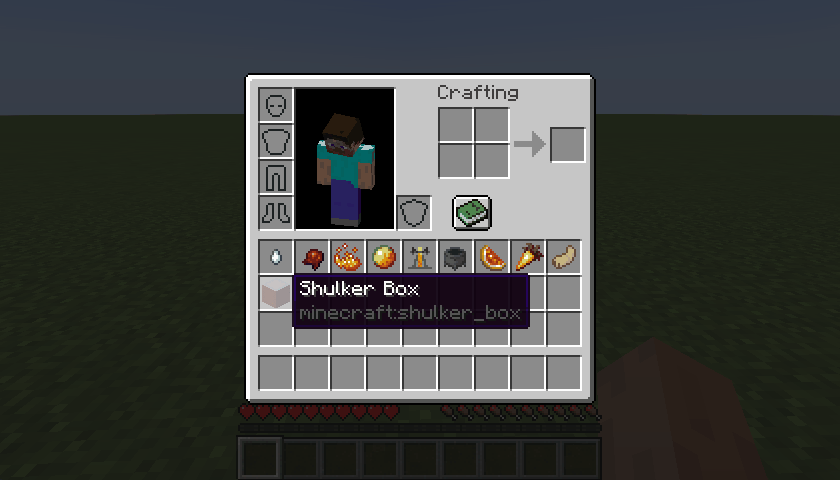
As mentioned earlier, inventory-providing items (e.g., shulker boxes, ender chests, and any items registered via the Packed Inventory API) automatically gain bundle-like functionality, allowing you to quickly move items into or out of them.
To store items inside an inventory-providing item, you can either:
- Pick up the inventory-providing item and press
kon the item(s) to be stored, or - Pick up the inventory-providing item and press
kon the inventory-providing item(s) to be stored, or - Pick up the item(s) to be stored and press
kon the inventory-providing item.
To retrieve items from an inventory-providing item:
- Pick up the inventory-providing item and press
kon the empty slot(s) to extract the item(s) to, or - Pick up the inventory-providing item and press
lorctrl + kon the slot(s) to extract the item(s) to, or - Press
lorctrl + kon the inventory-providing item(s) to extract the items from.
To dump all items from an inventory-providing item out into the world:
- Pick up the inventory-providing item, move it outside of the inventory frame, and press
k.
Tooltips
Here are some tooltip examples for you:
- Container tooltip
- Colored container tooltip
- Compact container tooltip
- Filled map tooltip
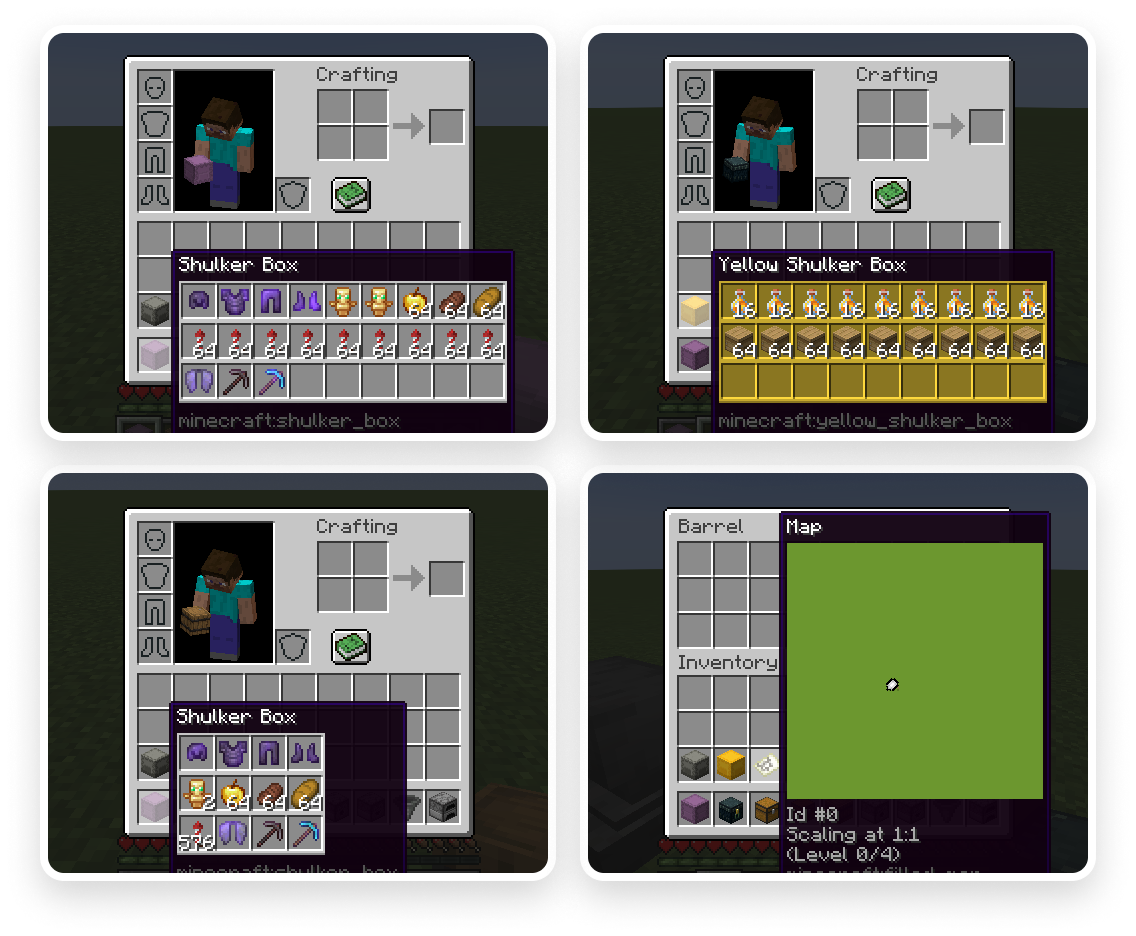
More screenshots can be found here.
Key Binds
Key binds can be configured just like vanilla ones:
- Go to
Options. - Select
Controls. - Then choose
Key Binds. - Scroll down to the
Packed Inventorysection. - Configure the available key binds.
Available key binds:
Interact with item- Interacts with the item in the active hotbar slot. Alternatively, if the inventory screen is open, interacts with the item the mouse is hovering over. Depending on the context, this action can either: open a screen associated with the selected item, store an item inside the selected inventory-providing item, retrieve an item from the selected inventory-providing item, or dump all the items stored in the selected inventory-providing item out into the world (Kby default)Toggle interaction mode (hold)- Makes theInteract with itemkey bind behave likeExtract from item(Left Controlby default)Extract from item- Extracts an item from the selected inventory-providing item (Lby default)Invert tooltip visibility (hold)- Inverts tooltip visibility while pressed (Left Shiftby default)Invert tooltip compact mode (hold)- Inverts tooltip compact mode while pressed (Cby default)
Note that it's totally fine for these key binds to interfere with others since they are applied only when your inventory screen is open, where other key binds usually do not work.
Config
If you have Cloth Config installed, you can customize the behavior of the mod. A config is usually located at ./config/packed-inventory.json.
tooltip.enable- indicates whether a tooltip should be enabled by default or not (client,trueby default)tooltip.compact- indicates whether tooltip compact mode should be enabled by default or not (client,falseby default)tooltip.showWhenEmpty- indicates whether a tooltip should be shown when its content is empty or not (client,falseby default)tooltip.rows- specifies the number of rows used to display tooltip content (client,-1by default)tooltip.columns- specifies the number of columns used to display tooltip content (client,-1by default)tooltip.usePredefinedColor- indicates whether a tooltip should use item color or not (client,falseby default)tooltip.color- specifies default tooltip color in caseusePredefinedColoris set tofalse, or item color cannot be automatically determined (client,falseby default)tooltip.syncInterval- determines how often synchronization should occur (client,5000by default)tooltip.size- specifies size of a tooltip (mostly used by thefilled_maptooltip) (client,128by default)validation.enable- indicates whether an action associated with this validation rule should be allowed at all or not (server,trueby default)validation.suppressValidationInCreative- indicates whether validation should be suppressed for creative players (server,trueby default)validation.requiresPlayerOnGround- indicates whether a player should be on the ground in order to proceed (server,trueby default)validation.requiresSilkTouch- indicates whether a player should have a tool enchanted with silk touch enchantment in order to proceed (server,trueby default)
You can edit any of these values directly in the config file or via ModMenu.
Installation
Requirements:
- Minecraft >=1.17.1
- Fabric Loader >=0.11.3
- Fabric API >=0.83.0
You can download the mod from:
- GitHub Releases
- Modrinth
- CurseForge
- GitHub Actions (these builds may be unstable, but they represent the actual state of the development)




